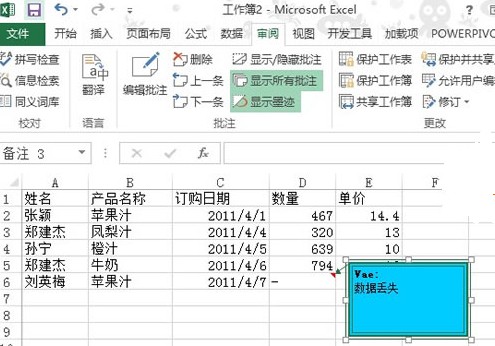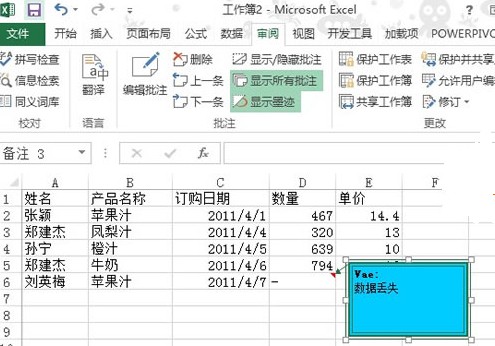有些时候新建一张电子表格,不作出一些文字说明,大家可能很难理解。如果在旁边单元格输入汉字,影响美观,这时我们可以考虑批注。下面新教大家为单元格添加批注,美化批注,以及将批注复制到其他单元格。
第一步:打开Excel2013,打开一份电子表格,看见D6单元格没有数据,我们选中此单元格,单击菜单栏--审阅--新建批注。
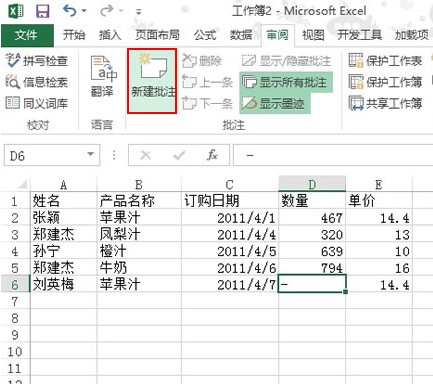
第二步:弹出批注框,我们直接输入文字,“数据丢失”。
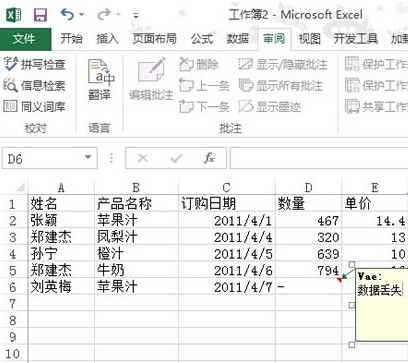
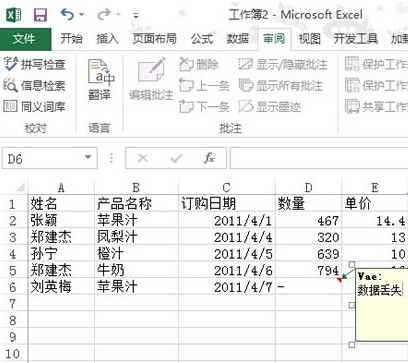
第三步:鼠标右击批注框,从弹出的右键菜单中选择设置批注格式。
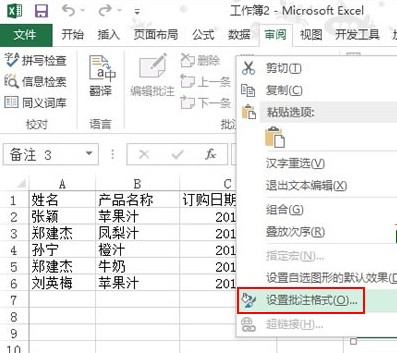
第四步:切换到颜色与线条标签,设置线条颜色、填充颜色、边框样式等等。

第五步:最后设置完成,大家看看批注框的新效果吧,值得一提的是,批注内容以及格式都支持直接复制粘贴,可以快速用到其他单元格上。